If you have sections that can meet at the same time and in the same room, the system can build these sections as one multi-section class. To indicate to the system that you want to, or can, build sections as a multi-section class, do one of the following:
- Create a Course Blocking rule, with a type of Simultaneous, to link the sections with the same or different teachers. When you create this rule, be sure to do the following:
- Select the Use classes checkbox to indicate that you want to link the sections you add at the bottom of the page as a single class.
- In the Class ID field, type a value that identifies the class. If you do not type an ID, the system assigns one.
- Type a value in the Class max field:
-
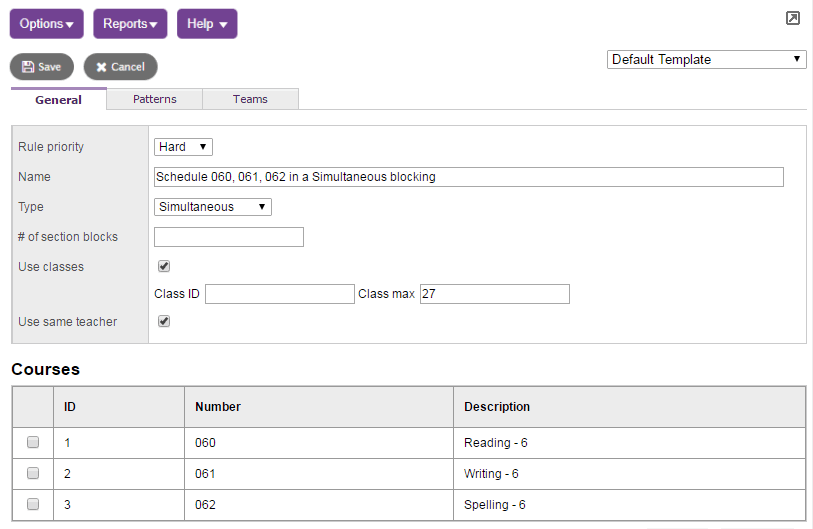
- Create a Teacher Concurrent rule to link the sections for one teacher. When you create this rule, be sure to do the following:
- Select the Use Classes checkbox to indicate that you want to link the sections you add at the bottom of the page as a single class.
- In the Class ID field, type a value that identifies the class. If you do not type an ID, the system assigns one.
- Type a value in the Class Max field.
Although an
If you do not want the system to rebuild the multi-section class you create with one of these rules, you can pre-schedule all of the sections that are part of the class.
