You can assign a course section to more than one teacher. There are three ways to do this:
Method 1: Create a small list of teachers Aspen can split a course section between when building the schedule.
- Go to the Workspace to identify the possible teachers who can split a course section.
- At the Staff Name field, select the first teacher to assign the course section to.
- Click
 at the Additional staff for split field to select any additional teachers who can also teach this section.
at the Additional staff for split field to select any additional teachers who can also teach this section. - Go to the Split Resource Mode field to confirm that it does not contain Not Allowed.
- Click Save. Aspen uses the teachers you identify to create the best possible schedule for the course section.
-
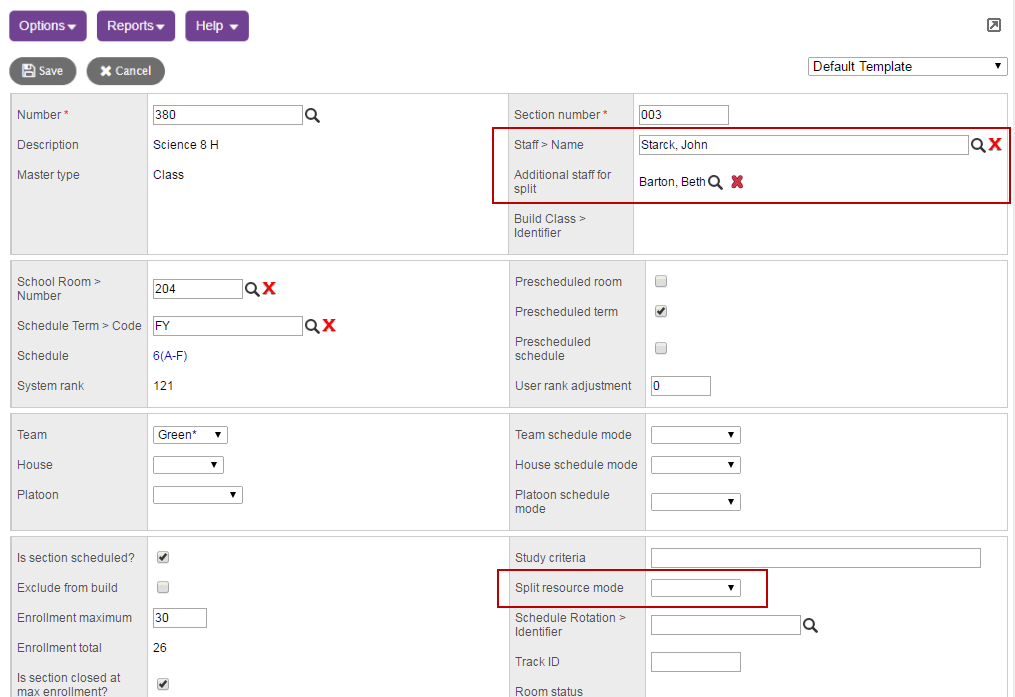
Method 2: Identify which teacher teaches with day/period directly on the schedule expression for a section.
- Click the Workspace tab.
- Find the section, and click the Details side-tab.
- At the Schedule field, click Edit Schedule or the schedule expression if one already exists for the section. The schedule expression appears:
-
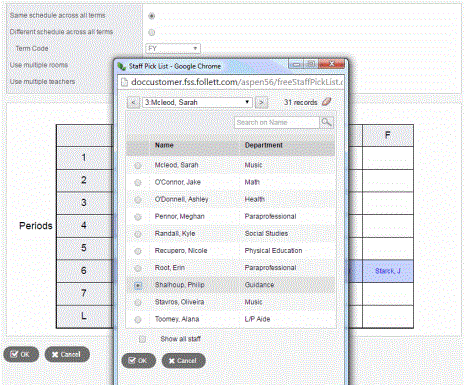
- Click the Use multiple teachers checkbox. The teacher currently assigned to the days/periods appears.
- Click a cell that represents the scheduled day/period you want to assign to another teacher. The Staff Pick List displays a list of all teachers who are currently available to teach that day/period.
|
Note: Click the Department column header in the pick list to sort the teachers by department. |
- Find and select the teacher, and click OK. That teacher now appears as assigned to that section on the day/period you clicked.
- You can continue to assign other days/periods of this same section to other teachers.
- Click Save to save any changes you make on the Section Details page.
Method 3: Create a Course Resource Split rule. Using a rule, you can identify a group of teachers and which schedule patterns each can be scheduled for the courses you identify. Then, the scheduling engine uses either the staff names you identify on a course section’s details using Split Resource Mode or using Dynamic Teacher Assignments Mode.
