You can manage your assignments online in the Student portal. See what is due today, tomorrow, and any assignments that are overdue. For Google Docs™ assignments, see Complete a Google Docs Assignment.
There are several ways to manage and submit your assignments online:
Managing and Submitting Assignments in the Submit Assignments Widget
If your teacher wants you to submit a file for an assignment online, the assignment appears in the Submit Assignments widget on the Page for that class.
To view more information about the assignment, click the name of the assignment. The assignment details appear.
The Date Due column displays the date you need to upload your file by.
The Status
column displays the status of your assignment. If you already submitted
a file, the column displays the date and time you submitted it. If it
is late, the column displays Late.To upload your file to your teacher’s ![]() Online version of a paper book where teachers enter and track assignments, assignment grades, and term grades.
If you are searching for this term, consider a more targeted search string like "Entering Grades.",
click
Online version of a paper book where teachers enter and track assignments, assignment grades, and term grades.
If you are searching for this term, consider a more targeted search string like "Entering Grades.",
click ![]() . The Submission Upload
pop-up appears.
. The Submission Upload
pop-up appears.
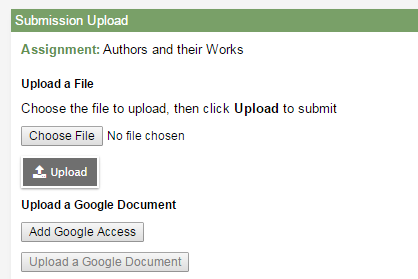
Click Browse to find the file
on your computer, and then click Upload.
Your teacher receives your file in their online
| Note: In the Family portal, parents can see when students uploaded (or did not upload) assignments, but they are not able to upload, download, or delete files. |
Managing and Submitting Assignments in the To Do Widget
Assignments can also appear in the To Do widget on your Home page.
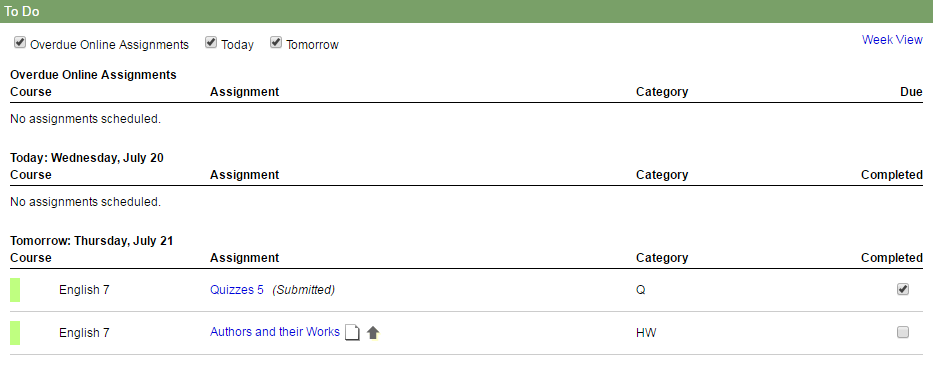
- Select the following checkboxes to determine which assignments to include:
- Overdue Online Assignments (online assignments that are overdue)
- Today (online assignments due today)
- Tomorrow (online assignments due tomorrow)
- Click Week View to view your Calendar for the current week, which displays all of your assignments (including online assignments or anything you have to hand in in class).
- Click the file icons to open any documents or quizzes you need to complete the assignment. To upload your completed document, click
 .
.Note: If the document is a Google Doc, there is one-time setup to allow Aspen and Google Docs to communicate. See Grant Aspen Access to Google Docs.
