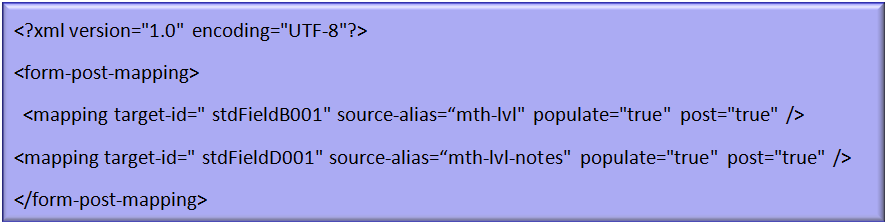Use Post mapping with forms and workflows
When you create a new form or edit an existing one, define the details of the form, such as its name, category, owner table, and storage table.
You can use XML to expand the capabilities of the form, such as pre-populate the form from or post data to other tables in the Aspen database by using a workflow. See Defining and Managing Workflows for details on creating the workflow and attaching a form.
For example, you can create a workflow that accomplishes the following:
- Allow Math teachers to recommend the Math level (Accelerated, Standard, Progressing) for students in their current classes.
- Allow a defined Approver to review update the level.
- Once approved, update the student field with this level.
When creating a workflow for this example, the form will capture the data and will be attached to the workflow. The captured data is the Math teacher's recommended level for next year.
When defining the details of the form, at the Post mapping field, use XML to customize the form so that after the teacher enters the recommended level, a field is updated with this information. Type the following: