Templates
Templates are detail pages in Aspen, and contain several fields about a record. For example, by default, the Student Detail page contains the selected student’s name, year of graduation, and other demographic information.
Templates are written in XML (eXtensible Markup Language) which is a series of user-defined tags, similar to HTML. Aspen’s template editor has a graphical user interface to help make it easier to write XML.
Key points to keep in mind when editing templates:
- Use property tags to identify Data Dictionary fields.
- Nest property tags inside various layout tags to create the layout of the template.
- Each template has a
root data table, such as:
- Student table
- Staff table
- Course table
- If it can be displayed on a field set, it can be displayed on a template.
- Templates are associated with the Nav ID (name/location) of the screen.
Elements of a template
The template is the root element, and all other template elements are sub-elements.
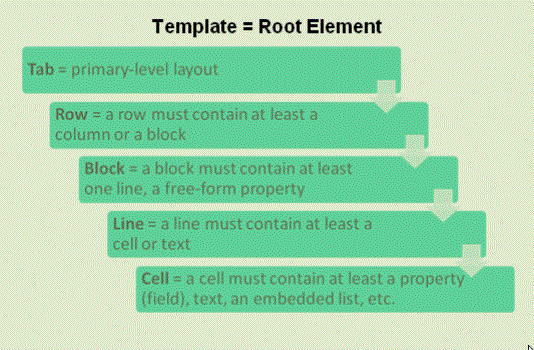
Types of templates
There are two types of templates:
You can create custom help for templates, to assist users in entering information on a page.
|
Note: Some templates are not shown in the URL. For instance in the School view, Student tab > Transcripts > Details, the navkey is student.std.list.trn.detail. However the template context is actually school.student.std.list.trn.detail. There are a number of templates that are scoped to view, but the navkey does not reflect it. |
