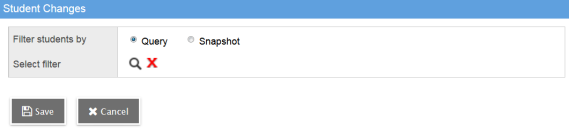View changes to student demographic information
If a new student enro
| Note: To view the Student Changes widget, your user role must have the appropriate privileges, and you need to set your user preferences. |
To use the Student Changes widget on the Home page:
At the Choose a time period drop-down, select one of the following to determine how many records you want to view:
- Today
- Last 7 days
- Last 30 days
- Last 60 days
-
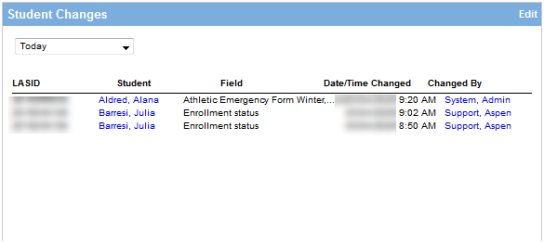
For each change, the following appears:
- Local Id
- Student: Click the student’s name and a pop-up appears, listing the user who changed the record, the type of change, the date and time it was made, the field changed, and its previous and current values.
- Field
- Date/Time Changed
- Changed By: Click the user name to view the details of who changed the record, including their school and school phone number.
To customize how the student changes appear:
- Click Edit at the top of the Student Changes widget. The Student Changes page appears.
- At the Filter students by field, you can select Query or Snapshot if you want to view changes for specific students only. For example, a guidance counselor might create a snapshot of his or her students to watch for address changes.
- At the Select filter field, click
 to select the query or snapshot you want to filter by, if any.
to select the query or snapshot you want to filter by, if any. - Click Save.