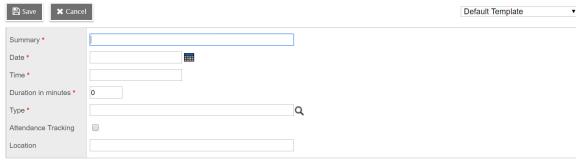Create an event for an extracurricular program
Create an event for an extracurricular program. You can indicate whether a program administrator should take attendance for it.
| Example: A concert or practice session could be set up as an event for a musical extracurricular program. A game, match, or invitational could be events for a sports program. |
| Note: Your |
To create an event for an extracurricular program:
- Do one of the following:
- Log on to the School view. Select Extracurriculars > Extracurricular Activities.
- Log on to the Staff view. Select My Info > Extracurricular Activities.
- Select the program, and then click Events on the side-tab.
- Select Options > Add. The New Extracurricular Event page appears.
- Use the following table to enter information into the fields:
-
Field Description Summary
Enter a name or description for the event.
Date
Type the date of the event, or click
 to select the date.
to select the date.Time
Enter the event's start time. Duration in minutes
Enter how long the event will be. Type
Click  , and select the type of event from the Reference Picklist, such as a conference or a match.
, and select the type of event from the Reference Picklist, such as a conference or a match. Attendance Tracking
Select this checkbox if you want a program administrator to take attendance at the event.
Note: Any program administrator can take attendance, even if they are not the program manager. Location
Enter the event's location.
- Click Save.