Special Education Service Delivery Report
Run the Special Education Service Delivery report to view a list of all students with services during the date range you specify:
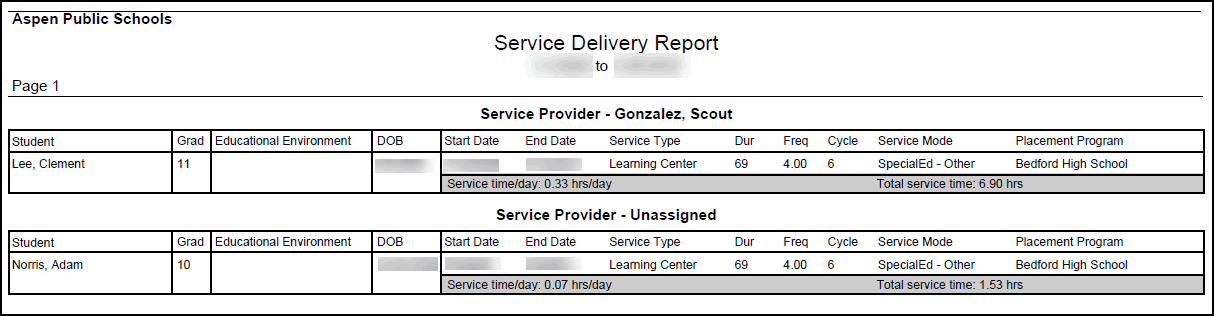
The report displays the following:
- For each student, a list of the services he or she receives.
- For each service, the start and end date, service type, duration, frequency, meetings per cycle, time per day, total service hours, and placement program.
When you run the report, you can filter![]() a set of criteria to selectively screen out incoming information, such as "all active students" or "former students"
it by case manager, placement program, and service provider. And you can
exclude consultation services.
a set of criteria to selectively screen out incoming information, such as "all active students" or "former students"
it by case manager, placement program, and service provider. And you can
exclude consultation services.
To run the special education Service Delivery report:
- Log on to the Special Education view.
- Do one of the following:
- Click the IEP
 Individualized Education Program
tab.
Individualized Education Program
tab. - Click the Staff tab, and then click the IEPs side-tab.
- Click the Global tab, and then click the Services side-tab.
- On the Reports menu, click Service Delivery. The Service Delivery pop-up appears:
-
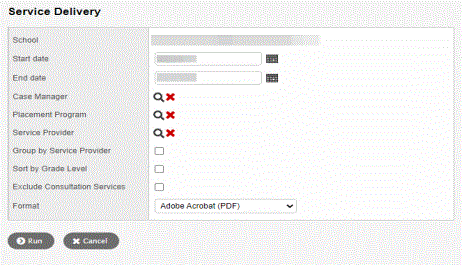
- Use the following table to enter information in the fields:
-
Field
Description
School
Click the drop-down to select the school(s).
Start date / End date
Click
 and select the date range you want to run the report for.
and select the date range you want to run the report for.Case Manager
Click
 and select the case
manager you want to run the report for.
and select the case
manager you want to run the report for.Placement Program
Click
 and select the placement
program you want to run the report for.
and select the placement
program you want to run the report for.Service Provider
Click
 and select the service
provider you want to run the report for.
and select the service
provider you want to run the report for.Group by Service Provider
If you are running the report for more than one service provider and want them grouped on the report, select this checkbox.
Exclude Consultation Services
Select this checkbox to exclude consultation services from the report.
Format
Click this drop-down to select the report's format.
- Click Run. The report appears in the format you specify.
