IEP Access Log by Student Report
To view a list of staff members who have accessed a specified student’s
IEP![]() Individualized Education Program or multiple students’ IEPs, run the
IEP Access Log by Student report.
Individualized Education Program or multiple students’ IEPs, run the
IEP Access Log by Student report.
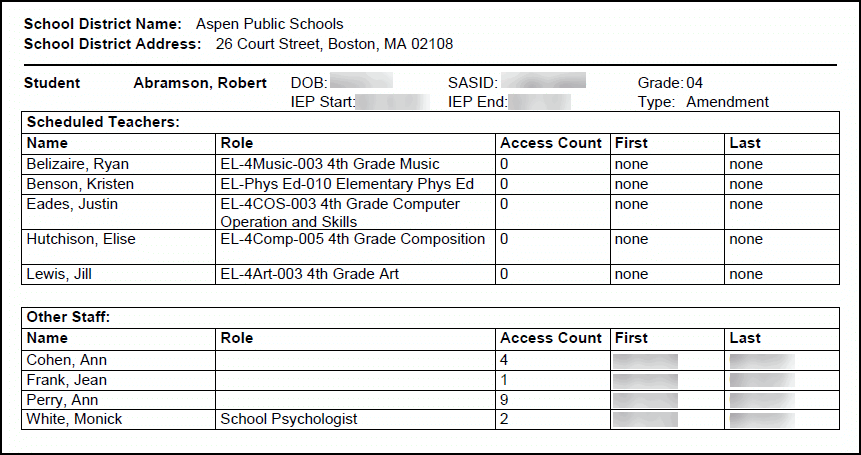
To run the IEP Access Log by Student report:
- Log on to the Special Education view.
- Click the IEP tab.
- Do one of the following:
- To run the report for multiple students: Find and select the students you want to include.
- To run the report for an individual student: Select a student, and click the Access Log side-tab.
- On the Reports menu, click IEP Access Log By Student.
-
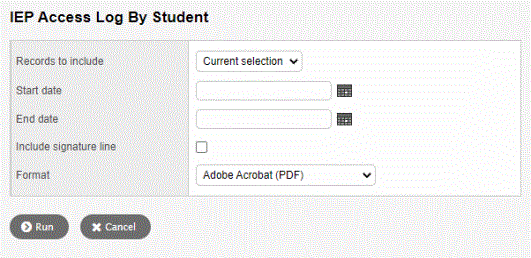
- Use the following table to enter information in the fields:
-
Field
Description
Records to include
Click the drop-down and select one of the following:
- Current selection: to run the report on the selected records. If you are running the report for one student, this is the only selection available.
- All: to run the report on all records.
Start date
Type the date or click
 to select the first date for which you want to run the report.
to select the first date for which you want to run the report.End date
Type the date or click
 to select the end date for which you want to run the report.
to select the end date for which you want to run the report.Include signature line
Click this checkbox to include a signature line for each staff member on the report. It can be used for staff to confirm that they accessed/read the IEP.
Format
Click this drop-down to select the report’s format.
- Click Run.The report appears in the specified format.
