Snapshot Combination Examples
Following are some examples of snapshot combinations in Aspen.
Example 1
Find all of the students that were on High Honors all four terms. To combine snapshots, select the ones you want, and determine how you want to combine them.
Because you want only the students that are on both lists, choose Intersection as the method of combining the snapshots for Quarters 1 and 2.
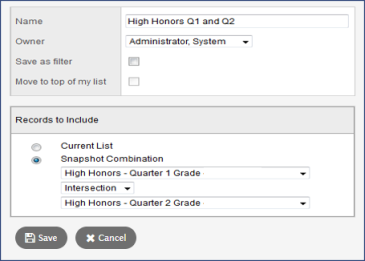
To find the students for the entire year, you would continue this process by using the one you just created and finding the Intersection with High Honors Q3. That will give you the list of students that were on High Honors in Q1, Q2, and Q3.
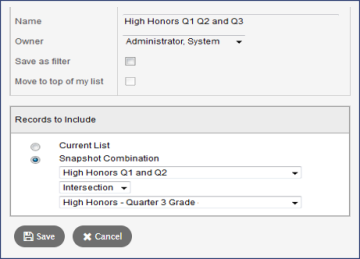
| Note: As a best practice, it is good to include the date in the name of the snapshots you create so you know when they were created. |
You would then combine this new one with the High Honors Q4 to get the full-year list.
Example 2
Another example of how to use snapshot combinations in the scheduling process is the way middle schools often determine which courses students take.
Often, they will mass-assign course requests to all students in a grade level (for example, all Grade 6 students take PE 6 or English 6). Math is often divided into two groups, though. Most students take Math 7, but some students take Pre-Algebra. You still want to mass-assign the course requests without having to do it student by student.
Start by creating two snapshots – one with all Grade 7 students, and one with those students that will be taking Pre-Algebra. Then, find the Difference between the two.
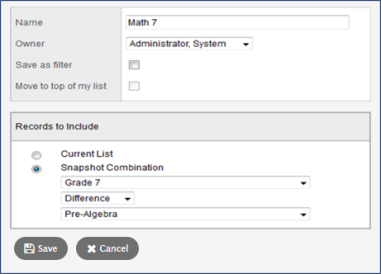
You are left with those students that need to take Math 7.
| Note: One important thing to remember when using Difference is that the larger group should be in the top position, and the smaller group should be in the bottom position. |
Use the resulting Snapshot (Math 7), along with the Pre-Algebra snapshot, to mass-assign the course requests to the appropriate Grade 7 students.
