Determine the sections to display On your Planner
When you are using your Planner, you can view information for one section at a time, or select a group of sections.
| Note: The first time you access your Planner, Aspen selects all sections. Then, during your Aspen session, your Planner remembers the sections you were viewing the last time you used the Planner tab. |
Use the column on the left-side of the page:
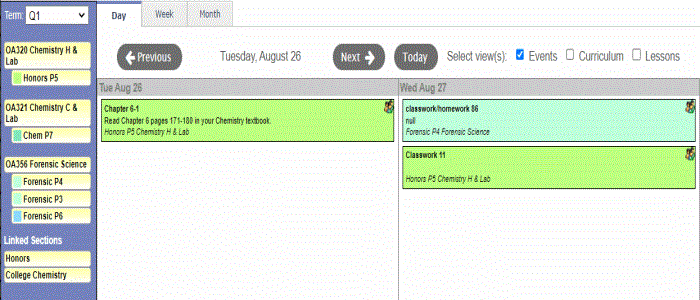
To determine the sections to display information for on your Planner:
- Click the Term drop-down to select the schedule term of sections you want to choose from. This determines the classes that are available and the date that appears on the calendar.
- Click the classes to determine which classes you want to view information for. Class nicknames appear if you entered them on the Class details page. Class sections you select appear highlighted in yellow, while those unselected remain gray:
-

Note: You determine the colors that represent each class in your Planner settings.
The system groups the sections of specific courses so you can see all sections of a course.
If you link sections of a course on the Class Details page, the linked section's name appears below Linked Sections. Select the name of the linked sections to include those sections on your calendar.
