Add, deduct, or view accrual time for all staff
You can view accruals for all staff members, and add any deductions or additions to an individual staff member’s accrual bank.
To maintain accruals for all staff:
- Log on to the Personnel view.
- Click the Attendance tab.
- Click the Staff Accruals side-tab. The Staff Accruals page lists a record for each staff member’s accrual activity.
- Do either of the following:
- To view the details of an accrual, click the staff member’s name.
- To add accrual time to an individual staff member’s bank, on the Options menu, click Add.
You can also add the same number of accrual units for all staff members, or all staff members within a bargaining unit.
To add accruals for several staff members at once:
- Log on to the Personnel view.
- Click the Attendance tab.
- Click the Staff Accruals side-tab.
- On the Options menu, click Credit Accruals. The Credit Accruals pop-up appears.
-
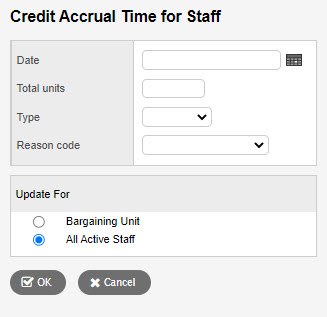
- Use the table to help complete the fields:
-
Field Description Date
Type the date, or click
 to
select the date for the attendance record.
to
select the date for the attendance record.Total Units
Type the total number of units you are crediting or deducting.
Type
Click this drop-down to select the accrual type, such as Personal, Sick, or Vacation. Reason Code
Click this drop-down to select the reason code.
Update For Select one of the following to determine who you are crediting or deducting accrual units for:
- Bargaining Unit
- All Active Staff
- Click OK.
