Depending on a preference set up by your Aspen administrator, you can make changes to a course program in the School view by editing the course program itself.
Additionally, you can substitute a course using the Program Management sub-tab.
To modify course programs in the School view:
- Log on to the School view.
- Select Schedule > Courses.
- Click the course program you want to modify. The School Courses details page appears.
- In the Course package field, modify the list of courses, separating them with a comma.
-

- Click Save.
|
Note: If you enter an invalid course or use invalid characters, an error box appears when you try to save. |
To substitute course programs in the School view:
- Log on to the School view.
- Select Schedule > Courses.
- Click the course program you want to modify. The School Courses details page appears.
- Click the Program Management sub-tab.
- At the course you want to select a substitute for, click
 to open the School Course Pick List.
to open the School Course Pick List. -
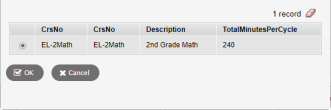
Note: The only courses that appear in the School Course Pick List are those with the same grade level and equivalent content codes.
- Select the course you want to substitute in the course program, and click OK.
- Repeat steps 5-6 to make additional substitutions.
- Click Save.
