If someone at your school manually enters all request data, use the
Batch Entry page in the Build view. On
this page, users type student IDs and all of the course numbers each student
requests![]() courses that students have requested to attend for the next school term in an input grid that resemble
a Microsoft Excel spreadsheet.
courses that students have requested to attend for the next school term in an input grid that resemble
a Microsoft Excel spreadsheet.
|
Note: Because there is no way to look up course numbers on this page, you must have a list of course numbers in front of you. |
To enter requests by batch:
- Log on to the Build view.
- Click the Global tab.
- Click the Requests side-tab.
- On the Requests side-tab, click Batch Entry.
- At the top of the page, define the number of columns and rows that appear on the input grid by entering values in the following fields:
- Students per Batch: Type the number of students in this batch. The page displays that number of rows.
- Number of Primary Requests: Type the number of primary requests the students have.
- Number of Alternate Requests: Type the number of alternate requests the students have.
- To fill the page with a list of students, below Students selection, click one of the following:
- Selection to select individual students
- Grade level to select a grade level (this is the student's current grade level)
- Snapshots
to select a previously created snapshot
 a static picture of a particular group of records that you can file and easily retrieve
of students, such as all of the students that a guidance counselor
is responsible for
a static picture of a particular group of records that you can file and easily retrieve
of students, such as all of the students that a guidance counselor
is responsible for
- If you do not fill the page with a list of students, type the student's ID.
- For each student, type the course numbers in the appropriate cells of the grid:
-
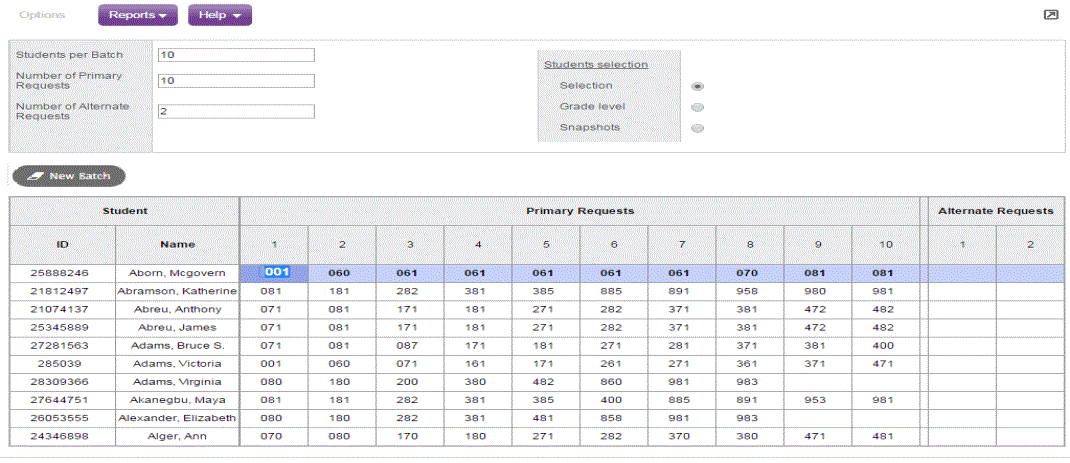
Note: If you enter more than one alternate request for a student, the system prioritizes the requests by the order you enter them in.
- Click New Batch to save the batch, and begin a new page.
