An academic track defines a set of possible course selections available to a specific group of students. They are analogous to the colored course selection sheets common in a paper-based course selection process. Define an academic track and courses that students can or must complete when assigned to that track.
| Note: You can pull an academic track already created at another school in your |
To define an academic track:
- Log on to the School view.
- Select Schedule > Academic Tracks.
- Do one of the following:
- To create a track from scratch, on the Options menu, click Add.
- To copy an existing track, select the track, and click Details. On the Options menu, click Copy. Type a number to indicate the number of copies of the track you want to make.
-
The Academic Track page appears.
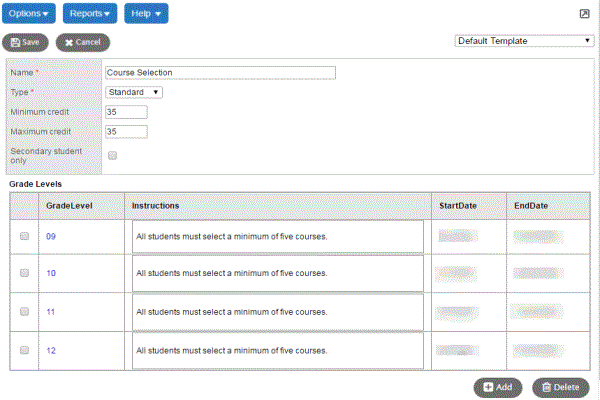
- Type a name in the Name field.
- At the Type field, select an academic level, such as College, Honor, Standard, or Vocational.
- In the Credit field, type the minimum number of credits a student has to request on this track.
- Select the Secondary student only checkbox if this selection sheet is for incoming secondary students only.
- Use the Grade Levels area of the page to include all the grade levels that are part of the current track. Click Add to add a grade level, and do the following:
- Click the drop-down to select a grade in the Grade Level column.
- Type the instructions that appear for students in that grade level on this track on their Requests page.
- In the StartDate and EndDate
columns, define the date range in which students in this grade level
can use the Student portal
 a view in Aspen where authorized parents and students can access student data, including attendance, assignments, conduct incidents, and grades to make
their course selections.
a view in Aspen where authorized parents and students can access student data, including attendance, assignments, conduct incidents, and grades to make
their course selections.
- Then, for each grade level, you can specify the subject areas and courses in those subjects they can choose from.
- Click Save.
