Your school might use several bell schedules to operate a school day. For example, your fifth and sixth graders might operate on different bell schedules. Or, morning periods might be longer than afternoon periods. Use bell schedules to define the start time and duration of each period in your school’s schedule structure.
|
Note: To copy bell schedules from a previous year, select Options> Copy From. |
To define bell schedules:
- Log on to the School view.
- Select Schedule > Structure > Bell Schedules.
- Select Options > Add. The New Schedule Bell page appears.
-
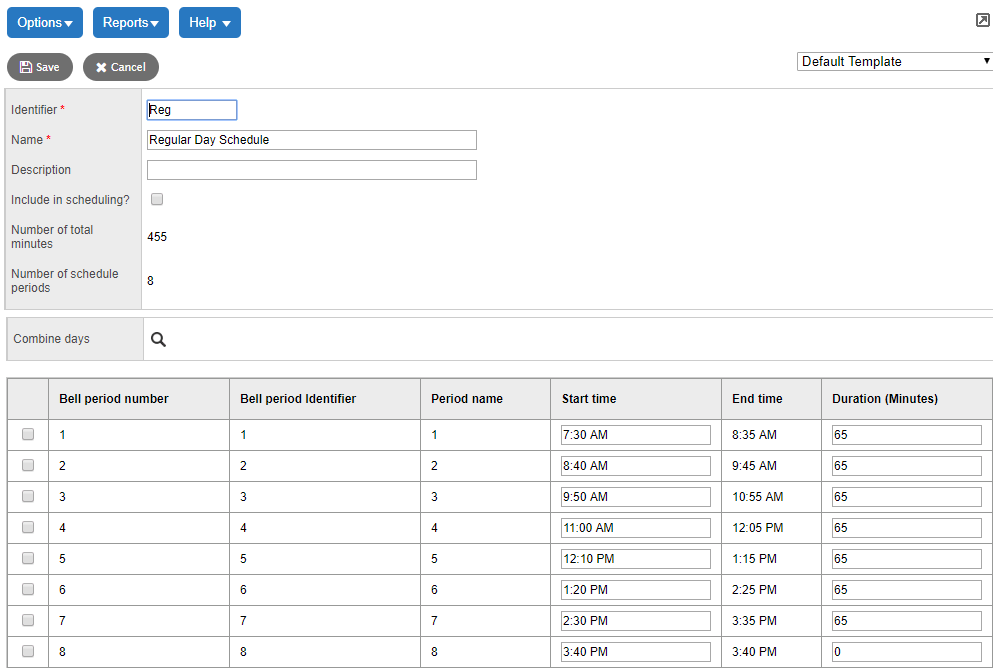
- Type a unique identifier, name and description for the bell schedule.
- Select the Include in scheduling? checkbox if you want the build engine to use this bell schedule to schedule sections to avoid conflicts.
- At the Combine
days field, click
 to select
multiple days that can feed to the particular bell schedule day. This
lets different days' schedules appear on one day on the fly, without
modifying the actual schedule.
to select
multiple days that can feed to the particular bell schedule day. This
lets different days' schedules appear on one day on the fly, without
modifying the actual schedule. -
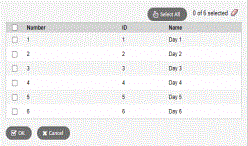
- For each period, define the start time and duration.
|
Note: The start time for each period does not have to be sequential, like the period number order. This way, you can change the order of periods on the fly for a particular day, without modifying the actual schedule. |
- To add an additional period for an after-school program, or another extra period not in the academic schedule, click Add. The Add Bell Period pop-up appears. Define the period number, name, start time and duration, and click OK.
- Click Save.
- Continue to follow steps 3-9 to define all of the bell schedules your school uses.
