Create student groups for elementary scheduling in the Build view. You must assign students to homerooms before you create groups. Then the system creates a group for each homeroom.
After you create student groups, refresh the list. You can also edit group names.
To create student groups for elementary scheduling:
- Log on to the Build view. If the current school has the scheduling mode set to Both, select Build > Elementary mode.
- Click the Global tab.
- Click the Student Groups side-tab.
- On the Options menu, click Refresh. The system creates a group for each homeroom. In addition, the system creates any subgroups for students who are assigned to a homeroom and a platoon.
-
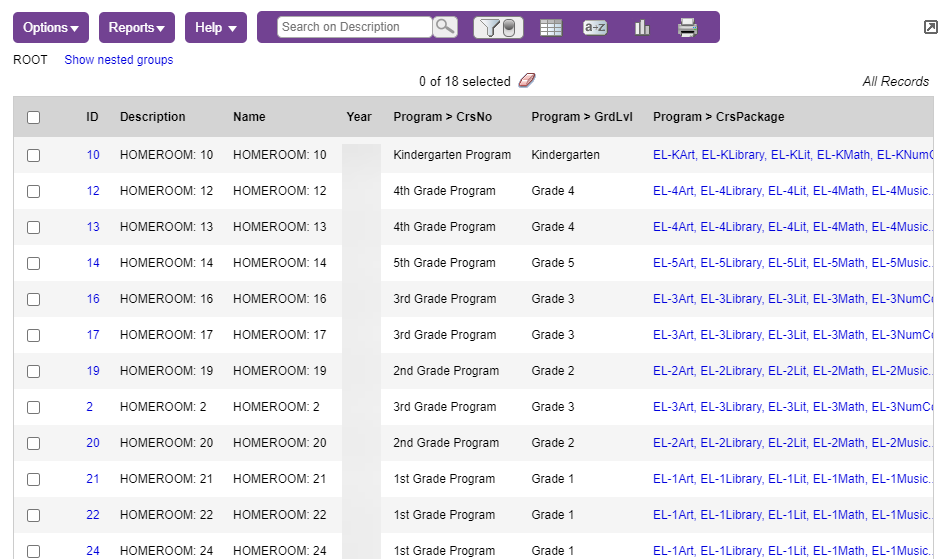
You can rename student groups after the system creates them.
To edit the name of a student group:
- Log on to the Build view.
- Click the Global tab.
- Click the Student Groups side-tab.
- Select a student group.
- Type a new name in the Name field.
- Click Save.
The name you enter appears in the Groups column in the Build view, Workspace tab > Matrix View side-tab.
