Copy the schedule currently active in your school to create a new scenario in the Build view. You can use this new scenario to create and build schedules for second semester from the first semester, or use it to create next year’s schedule.
To copy the active schedule:
- Log on to the Build view.
- Click the Scenario tab.
- On the Options menu, click Copy Active Schedule. The Copy Scenario pop-up appears.
-
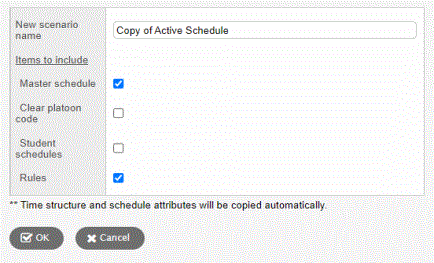
- Select the pieces of the active schedule you want to copy into this new scenario, such as the master schedule, student schedules, rules, and rotations. Select the Clear platoon code checkbox if you want to clear the platoon codes associated with the active schedule.
|
Note: Only checkboxes for items that apply to your scenario appear. For example, if the active schedule does not use a bell schedule, you will not see a Bell schedule checkbox. |
- Click OK.
