When the system builds your master schedule, it uses many criteria – such as the section’s shape and any rules applied to it, to determine the order to schedule the sections on the workspace.
It is possible that the system-generated rank might not reflect the most optimal scheduling order. If this occurs, you can adjust the order the system schedules sections in.
To adjust when the system schedules a section, do the following:
- Calculate the system course rank to view the order the system will currently schedule the section in.
- Define a new rank number for the section.
To calculate course rank:
- Log on to the Build view.
- Click the Workspace tab.
- On the Options menu, click Build, then Calculate Rank. The Calculate Rank pop-up appears.
- Select the Maintain scheduled sections checkbox if you want the system to leave any sections already scheduled, or locked, in their current schedule; these sections will not appear on the rank. If you do not select the Use locked sections checkbox, the system starts the schedule from scratch, and includes locked/scheduled sections in the rank.
- Click OK. In the System Rank column on the Workspace tab, the system rank values appear, which represent the order in which the system will schedule them the next time you build. Use this list to decide the numbers you need to change for the sections you want to adjust:
-
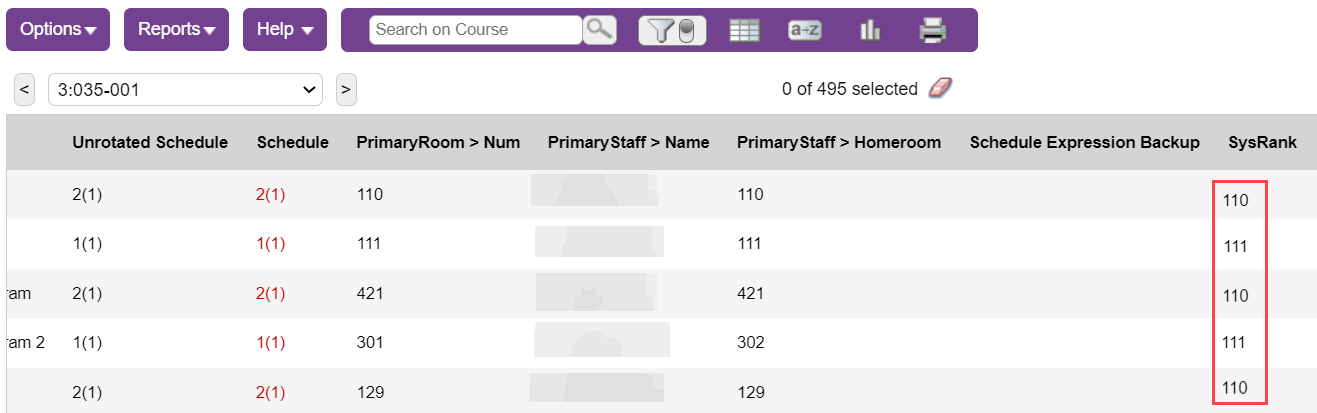
To adjust the system rank:
- Log on to the Build view.
- Click the Workspace tab.
- Select the section you want to adjust the rank for.
- In the User rank adjustment field, type the number that indicates where you want the system to schedule this section the next time you build.
- Click Save.
