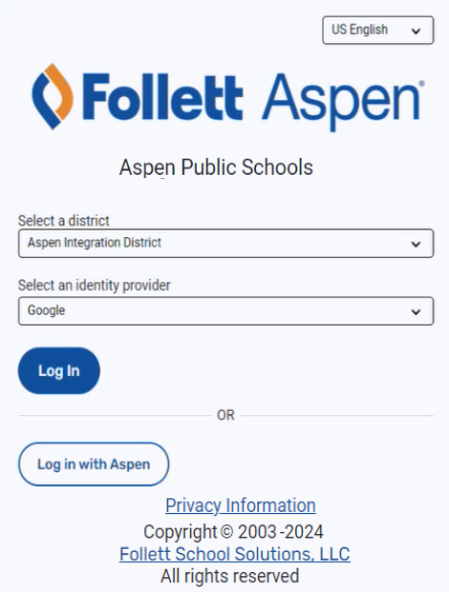Logging on to Aspen
Your district's settings determine how you log on to Aspen. Your district could provide your Aspen credentials, or allow you to use your Google, Microsoft, or other validation provider to log on to Aspen.
|
Note: If you don't have an Aspen account, you can request one. |
To log on using your Aspen Login ID and password:
- Use your district's Aspen URL to navigate to the login page.
- Enter your Login ID and Password.
- Click Log On. Aspen appears.
|
Note: If your district uses multi-factor authentication, the Verify Multi-factor Authentication pop-up appears before you can access Aspen. For more information, see To login using multi-factor authentication. |
To log on using another provider:
Your district may allow you to log on to Aspen using another login provider, like Microsoft or Google. To do so:
- Use your district's Aspen URL to navigate to the login page.
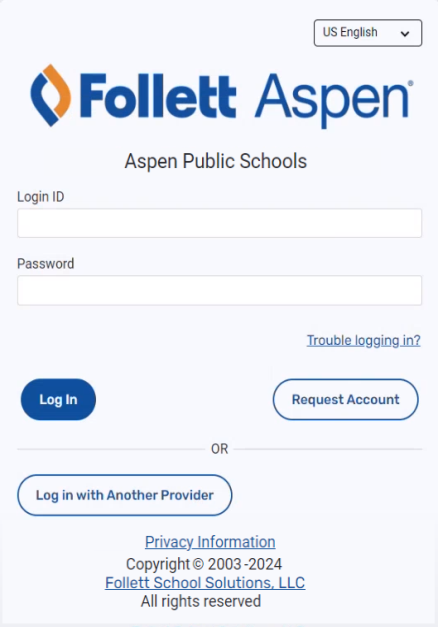
- Click Log in with Another Provider.
- From the Select an identity provider drop-down, choose your authentication provider.
- Click Log In. This opens your browser to your provider's login page.
- Log in using your provider's credentials. Aspen appears.