Plan for the day's medication administration appointments
When you enable a medication administration schedule for a student's medication order, the system automatically creates appointments for health office staff to track administration of the medication. Knowing what medication administration appointments are coming up can help you plan your day.
A quick way
to see administration appointments for today only is to view the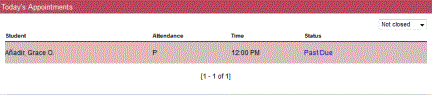
The Today's Appointments widget automatically appears on the Home page in the Health view.
This widget shows the appointments scheduled for today, including each student's current attendance, the time of the appointment, and its status (Past Due or Upcoming). The appointment's status changes based on the status of the health log entry.
Click the status to automatically open the visit.
To plan for upcoming medication administration appointments:
- Log on to the Health view.
- Click the Visit tab. The Daily Log appears:
-

- To quickly view
appointments for today that have not been completed, click the Calendar icon
 in
the Name/ID box.
in
the Name/ID box. - To view appointments across many days and have the ability to run queries, click the Appointments side-tab. A list of students with administration schedules appears:
-

Note: Use the Filter menu to narrow or broaden the results.
- Click the date in
the Date
column to view the details of a particular appointment. The details
page for that appointment appears:
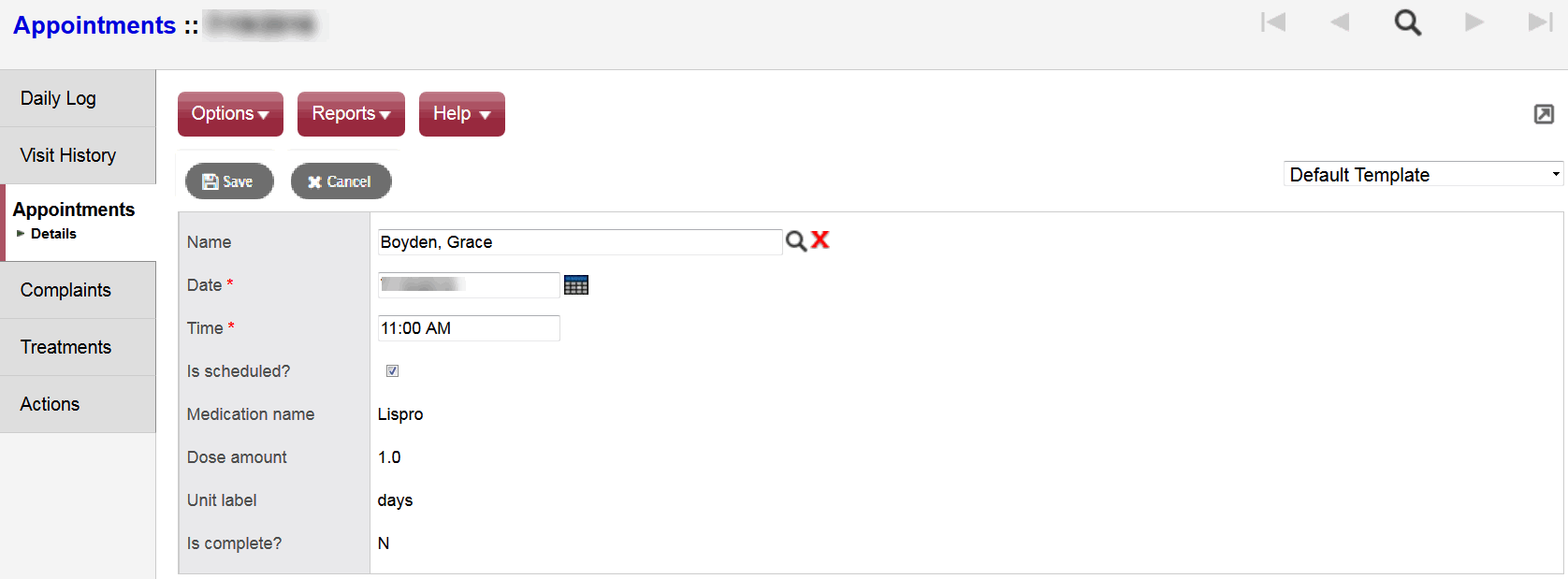
- Do any of the following (optional):
- Change the date and time of the appointment.
- By default, the Is scheduled checkbox is selected. Deselect this checkbox if, for example, you know that a student will be on a field trip on a particular day.
-
Note: The Is scheduled checkbox determines if the appointment was scheduled in advance or is a PRN appointment. Appointments created automatically through the medication order record will always have this field selected by default. Deselecting the Is scheduled checkbox will remove the appointment from the calendar pick list on the daily log if the appointment date was today or in the future.
-
Notes:
- The Is complete checkbox displays Y only after a medication has been administered and the visit has been closed. If you need to close a visit, go to the daily log, find the student, view the details of the visit, and change its status to Closed.
- If you need to change the medication administration schedule, go to the Medications tab, Orders side-tab. Select the checkbox for the order you want to edit, and then click Detail. Edit the details as needed.
