Enter or view health visits for a person
When students, staff, or student contacts visit the health office, you might enter or view their visits in the Health view.
You can do the following:
- Enter or view health visits for a specific student.
- View health visits for a specific staff member or contact.
- Add health visits for a specific staff member or contact.
To enter or view health visits for a specific student:
- Log on to the Health view.
- Click the Student tab.
- Search for and select the student.
- Click the Visits side-tab. Visits the student has made to the health office appear.
-
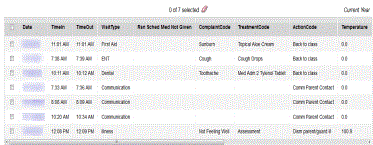
- On the Options menu, click Add. The New Health Log page appears.
- Enter the visit information.
- Click Save.
|
Note: To view a health visit's details, click a visit. |
To view health visits for a specific staff
member or contact![]() an adult you can contact regarding a student's academic or personal information:
an adult you can contact regarding a student's academic or personal information:
- Log on to the Health view.
- Click the Visit tab, and then click the Visit History side-tab.
- Click the Filter menu
 to sort the list of visits by Current
Year or All Records.
to sort the list of visits by Current
Year or All Records. - To view only staff or contacts:
- From the Options menu, click Query.
- Click the Tables drop-down to select Person.
- Click the Fields drop-down to select Staff or Contact.
- Select the Value checkbox, and then click Add.
- Click Search.
|
Note: To view a health visit's details, click a visit. |
To add health visits for a specific staff member or contact:
- Log on to the Health view.
- Click the Visit tab, and then click the Daily Log side-tab.
- Click Add.
- At the Filter field, select Staff or Contact. Based on your selection, the pick list displays only staff or contacts. Click OK.
- Enter the visit information.
- Click Save.
