WebPath Express
WebPath Express provides instant access to grade-appropriate, educator-approved websites.
| Note: WebPath Express is an additional subscription your |
To use WebPath Express:
- Log on to the Staff view or Student portal.
- Click the Destiny tab.
-
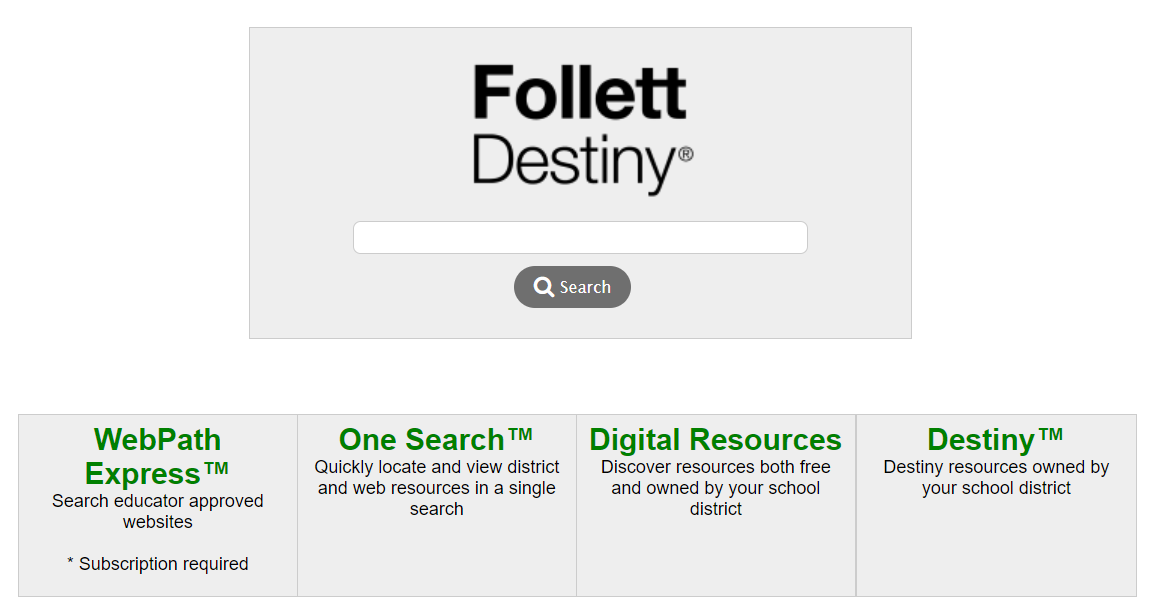
- Type a search term or phrase in the Search field.
- Click Search. The search results from WebPath Express appear.
-
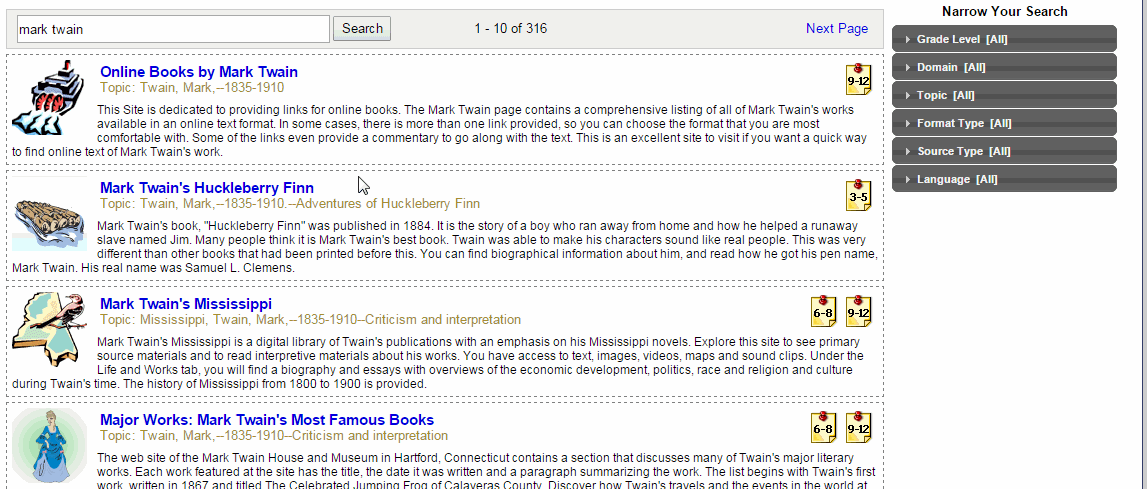
- If there are too many results, you can show only certain types of information. Under Narrow Your Search on the right side, click one or more categories.
-
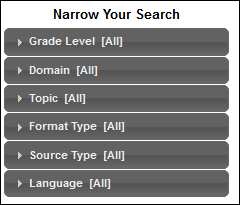
Option
Description
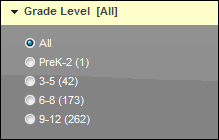
Select one grade level to show only results for the selected grade level, or click All to show results for all grade levels.
The entire possible list is shown here. You might see a smaller list, depending on the search results.
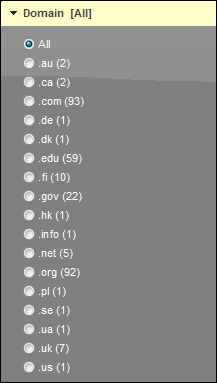
Select a domain suffix to show only results from one domain, or click All to show results from all domains.
All domain suffix types that are included in the search results are included in this list.
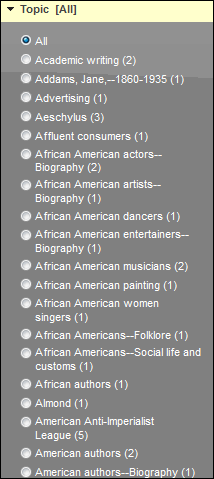
Select a topic to show only results from one topic, or click All to show results from all topics.
Each search result has one or more topics associated with it. Topics can be names or descriptive phrases.

Select a format type to show results in one format type, or click All to show results in all format types.
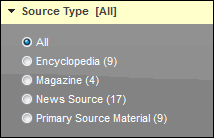
Select a source type to show results from one source type, or click All to show results from all source types.
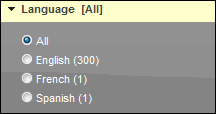
Select a language to show results in one language, or click All to show results in all languages.
Note: Each selection you make is cumulative, so previous selections are still valid when you make others. For example, if you select a grade-level range of 3–5 and then select a format type of Biography, the list includes all results with both the 3–5 grade range and the Biography format type. To remove one of the options you selected, click the option again, and select All.
