One Search
One Search helps staff and students view and utilize the full range of their online subscriptions.
Accessed via the internet, One Search lets users see a complete list of
To use One Search:
- Log on to the Staff view or Student portal.
- Select Destiny > One Search™.
- Type a search term or phrase in the Search field.
- Click Search to view search results.
-
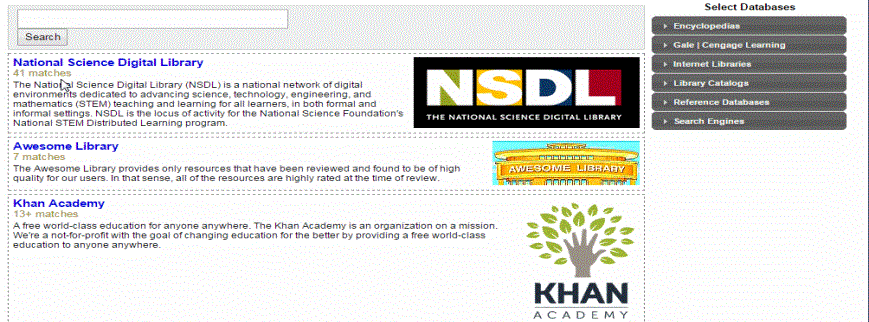
- Under Select Databases, click on each database type to select or deselect results to display.
-
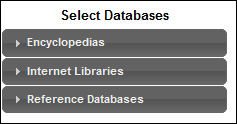
Option
Description
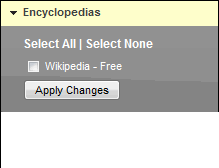
Click Select All to show results from all encyclopedia subscriptions.
Click Select None to omit encyclopedia subscriptions from the results.
Select one or more encyclopedia subscriptions to include in the results.
Click Apply Changes to save your selections.
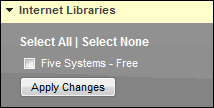
Click Select All to show results from all Internet libraries.
Click Select None to omit results from Internet libraries.
Select one or more Internet libraries to include in the results.
Click Apply Changes to save your selections.
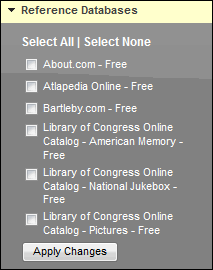
Click Select All to show results from all reference databases.
Click Select None to omit the results from reference databases.
Select one or more reference databases to include in the results.
Click Apply Changes to save your selections.
