Email teachers
During the school year, you might need to contact a teacher or all of your teachers to get missing homework assignments when you are sick, or to schedule a conference.
In the Student and Family portals, you can easily send email directly to your or your student's teachers.
| Note: If you send the same (or a similar) email message repeatedly during the school year, create an email template. You can edit the template's message and recipients, as needed, each time you use it. |
To send an email to your or your student's teacher(s):
- Do one of the following:
- Log on to the Family portal.
- Log on to the Student portal.
- Click the Academics tab.
Note: If you are a parent or guardian using the Family portal and you have multiple students, first you need to select the student whose teacher you want to contact.
- Select Options > Send Email. The Mass Email pop-up shows the email addresses for all of the student's teachers in the To box.
-
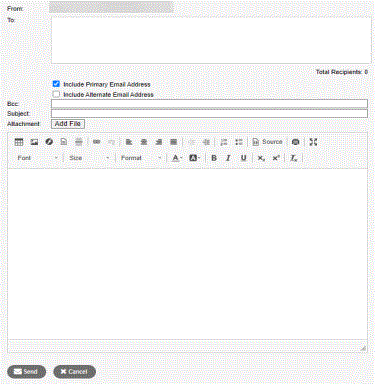
Note: The From field displays your primary email address that you have on file with the school. To change this, click Set Preferences. Teachers' replies will be sent to this address.
- To remove a teacher so that they do not receive this email, click the X next to the teacher's name. Aspen updates the number of total recipients.
- If you want to blind copy another email address, or send a copy of this email to yourself, type the email address(es) in the Bcc field.
- In the Subject field, type a subject for the email.
- To attach a file to the email, click Choose File or Add File to find the file on your computer.
- In the Text box, type the text of the email. You can insert links and images, and use the other formatting tools.
- Click Send. To confirm you want to send the message, click Yes.
