View and Print the Curriculum Map for a Course
View and/or print the curriculum map designed for a course you are teaching to see the course in its entirety or just a particular unit.
In the Staff view, click the Curriculum Map side-tab on the
View and Print the Entire Curriculum Map
To view or print the entire map:
- Click the gold bar at the top of the timeline to select it. This bar represents the map header:
-

- Click View. The map and its content appears.
- Select one of the following from the drop-down at the top of the page to determine which standards you want to view throughout the map:
- Hide duplicate standards
- Hide all standards
- Show all standards
The map displays the timeline first, and then each map topic, or unit, and its content:
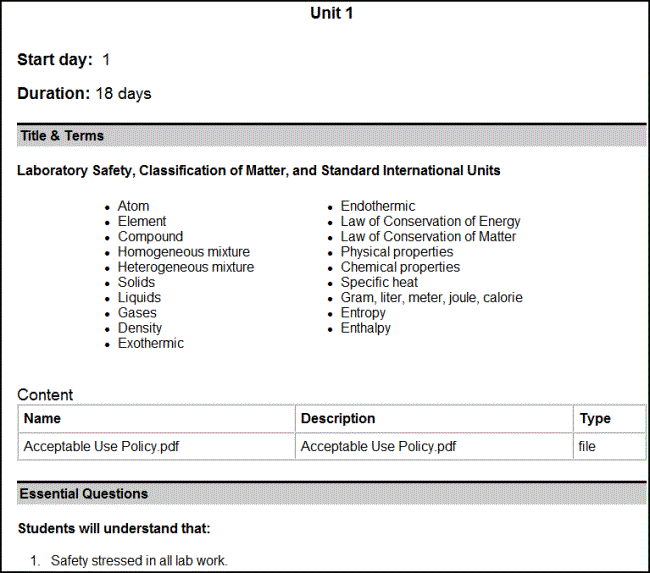
- If you want to print the entire map, click Print. Any lesson plans print, too.
View and Print a Specific Map Topic
To view and print the content of a specific map topic (unit):
- Click the blue bar on the timeline that represents the topic you want to view or print:
-

- Click View. The information for the topic appears.
- Click Print to print the topic.
|
Note: When you print a specific map topic, lesson plans within the topic do not print; you need to select the lesson plan(s) on the timeline and print separately. |
You can also view, print, edit and add lesson plans.
