Set your preferences on the Communication tab
- From any view, on the settings bar, click Set Preferences under your user name.
- In the Set Preferences pop-up, click the Communication tab.
-
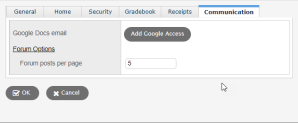
- If you have given permission for Aspen to access your Google account, your Google Docs™ email address appears. Click Remove Access to deny permission for Aspen to access your Google Docs account.
-
If you have not given permission for Aspen to access your Google account, you can click Add Google Access to go to the Google Accounts page. From here, you can sign in to your Google account to complete the setup.
Notes:
- This field is on both the Security and Communication tabs and displays the same information. You only need to add or remove Google access on one of the tabs, and the other is automatically updated.
- If you entered your Google Docs address in the Alternate email field on the Security tab, you do not need to re-enter it in this field.
- It is possible that you might have another email address, such as Yahoo! or Hotmail®, linked to your Google Docs, if that is how you set up your Google account.
- If you do not enter an address in the Alternate email field but do grant access for Aspen to access your Google Docs account, Aspen will automatically populate the appropriate fields for you.
- Under Forum Options, at the Forum posts per page field, type the number of posts you want to see on a page. For example, if you type 50 and a particular forum has 40 posts, you will see them all on one page. If you type a small number, you might have to click through many pages of posts.
|
Note: This field can be set to any number. Students and parents can change this value in their own preferences. |
- Click OK to save your preferences.
