Export and import queries
System administrators can share queries with each other easily using Export and Import. Exported queries are saved in XML format (with the extension .xml) in a zip file. Imported files must have a unique name compared to other saved queries.
Administrators can also update an existing query.
To export a query:
- Log on to the District (Root Organization) view.
- Select Tools > Queries.
- Select the query (or queries) you want to export.
- Select Options > Show selected. Make sure that only the queries you want to export are listed.
- Select Options > Export. The Bundle Export pop-up appears.
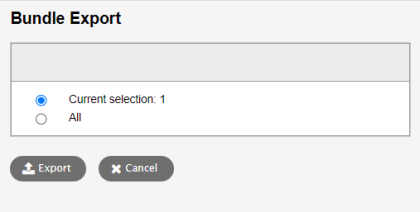
- Click Export.
Aspen saves the file(s) to your Downloads folder.
To import or update a query:
- Log on to the District (Root Organization) view.
- Select Tools > Queries.
- Select Options > Import. The import pop-up appears.
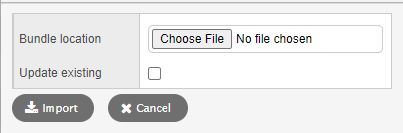
- At the Bundle location field, click Choose File.
- Navigate to the bundle you want to import, and select it.
- If you want to update the selected query, select Update existing. Aspen will search the site for an existing query with a matching file name to update.
Note: If you attempt to update an existing query but Aspen cannot find a matching file name in the query list, it will import a new query, even if this field is enabled. - Click Import.
